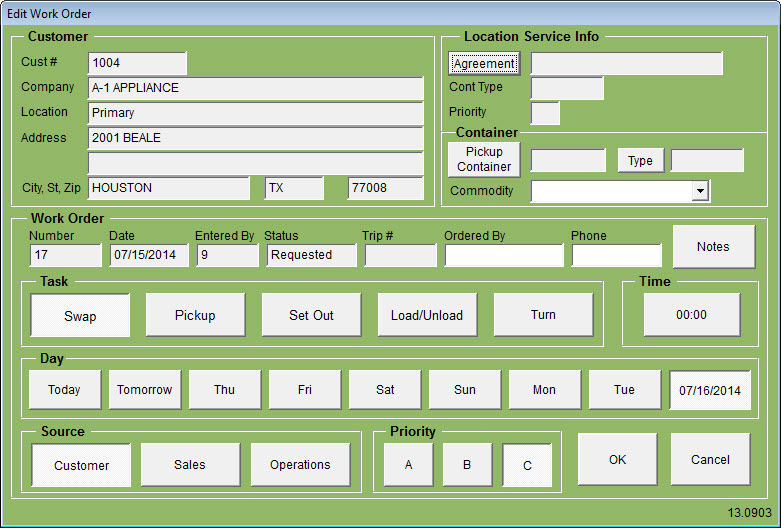| Operating Scrap Dragon > Main Menu > Dispatch > Dispatch Process > Service Customers |
The Service Customers screen is where you locate and edit existing service customers or add a new one. Service Customers are a sub-set of customers contained in the master file. You may add or edit locations and hours as well as view and edit agreements, containers and work orders.
The Customers tab shows a list of customers or you may add a new customer or delete a selected customer.
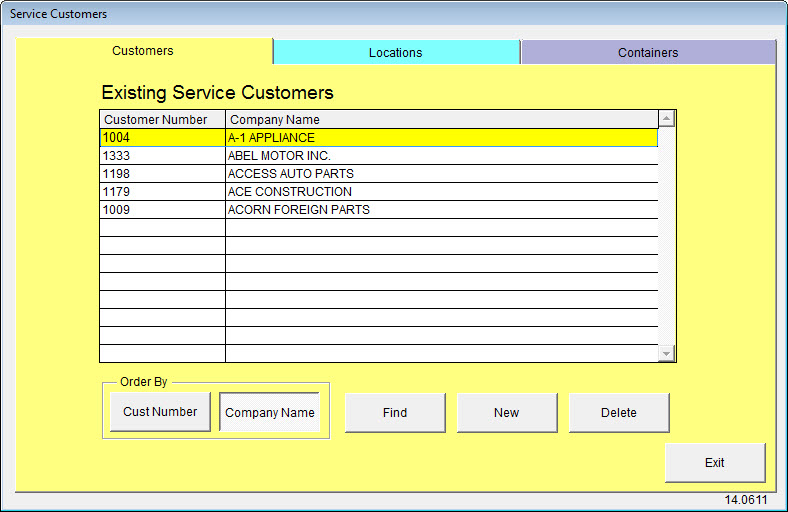
On the Locations tab, add additional locations, directions and hours of operation. Or, you can edit or delete a selected location.
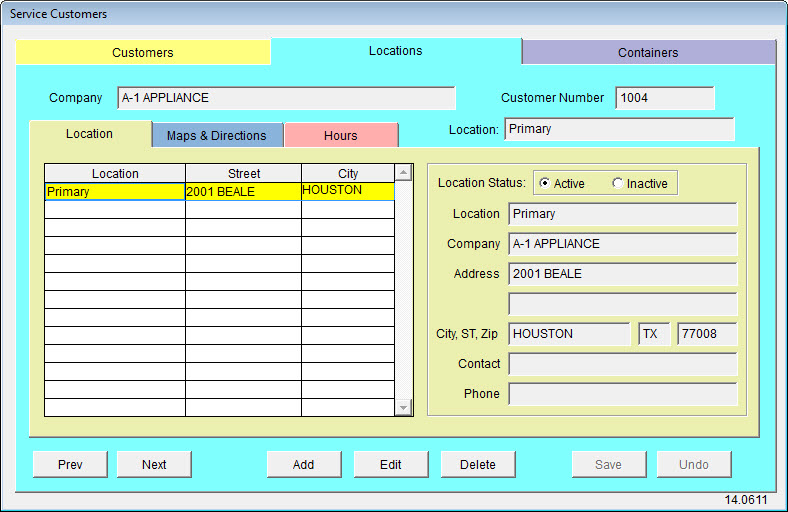
The Maps & Directions tab can be used to add directions, GPS coordinates or the zone in which the customer is located. Directions may be directions to the site but could also be notes about contacts, where to park, or other information a driver would need.
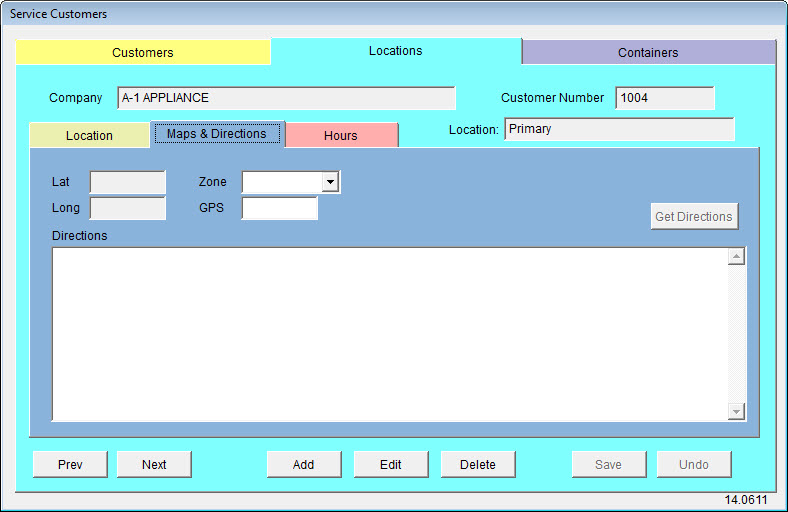
Set the customer's hours of operation.
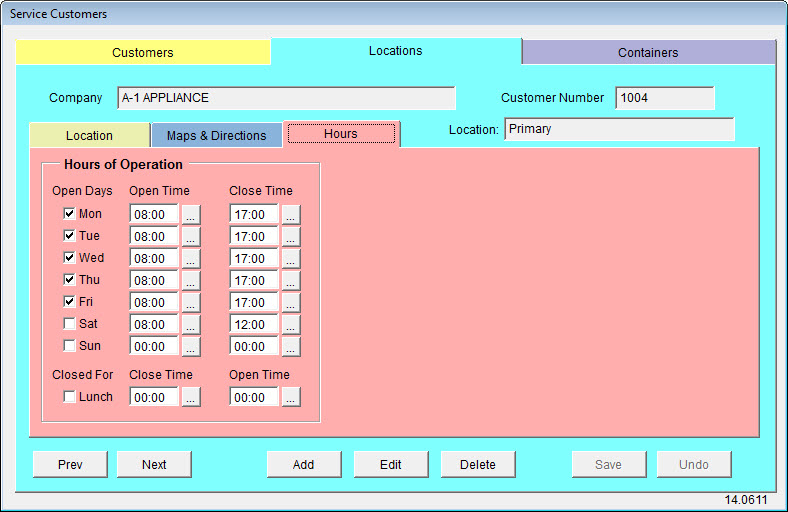
The Containers screen is where you add and edit information about agreements, containers and work orders.
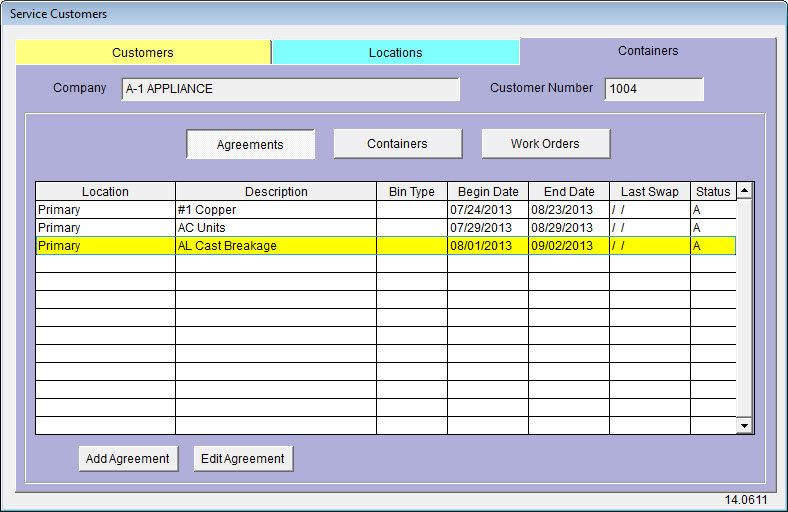
If you add or edit an agreement, the Agreement Add/Edit screen displays.
If you are adding a new agreement, select the Commodity, Container Type and Container Count. Add any notes and set the Priority and Status. Priority A is the highest priority while C is the lowest.
If you are editing an agreement and there are agreements at the customer location, they will be shown on the list.
The Last Data Change, Days Since Last Swap and Swaps Since Inception are automatically maintained in Scrap Dragon.
Save your changes. You may edit the agreement, delete the agreement, undo any changes without saving or print the agreement.
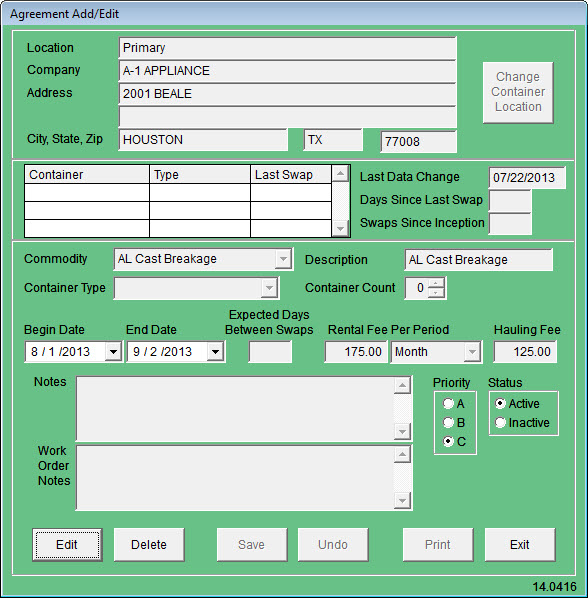
The Containers list shows the list of containers. You may add them to an agreement or remove them from an agreement.
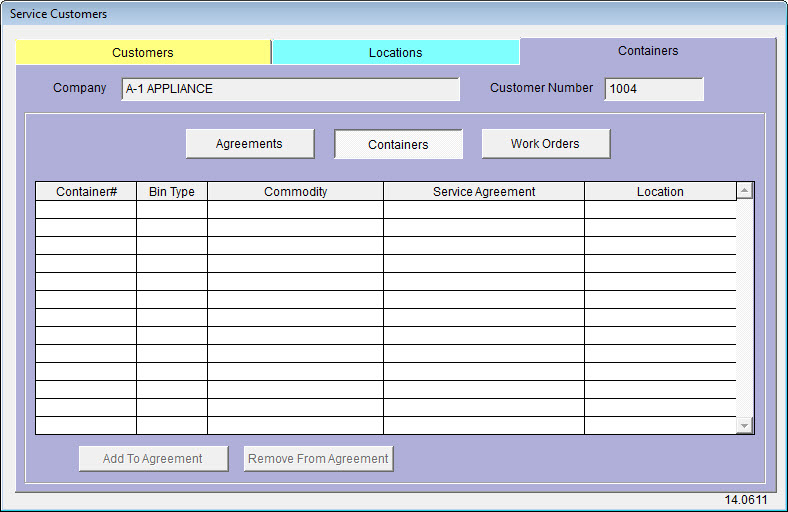
The Work Orders list shows the list of work orders. You may add a new work order or edit the selected work order.
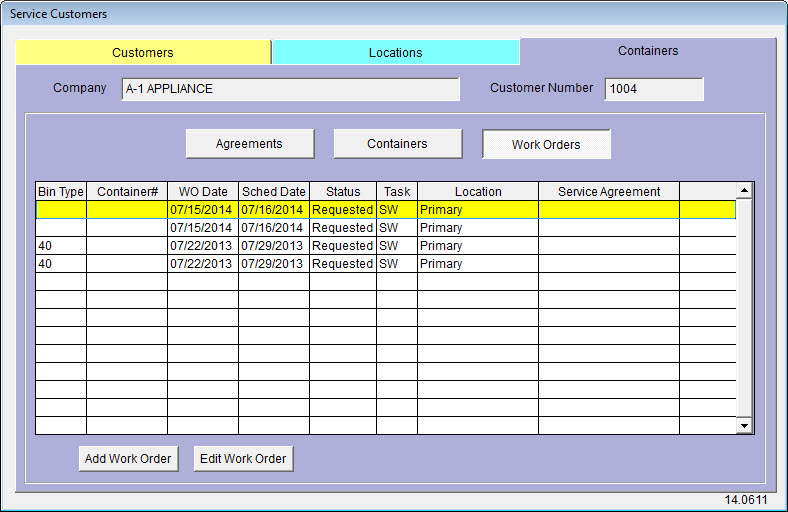
This is the Edit Work Order screen, where you can edit the work order and save the changes.